Part 3 Terms introduced in earlier entries are in italics, new terms, in bold. So, you have your materials, and you have your hard and software in place. Now you’re ready to go. Let’s assume you’re working with hard copy first. You’ll need to scan your hard copy in. I recommend 400 DPI – although I was reminded by alert reader Chalcahuite yesterday that technically it’s PPI, or Pixels Per Inch, when referring to electronic images. Nonetheless, my scanner has that particular field labeled DPI, and no one I know ever says PPI…but that may be because few of my friends work in digital illustration. ^_^ So, you scan in a picture at 400 DPI, in Black and White. My scanner has three settings for things in B&W (Black and White). B&W Document, makes for *very* sharp contrasts between the black and white areas, and crisp lines…but where there are patterns or screentones or grays, they lose their impact, by being treated as black *or* white. The B&W Photo setting makes everything look a little fuzzy for me and its nigh on impossible to sharpen black lines. So I stick with B&W Image, which means I have to clean up the background whites and blacks a little, because the scan picks up dirt, shadows from other pages, etc. If you have a decent graphics program, cleaning up white areas is a snap. Black areas are a little trickier, because if you use clean up only the black, you don’t really affect the near-black areas…if you use the “select similar” function (or whatever your program has to select similar colors), you run the risk of losing shading and tones. A little trial and error ought to give you a good idea of what will work best for you. Just make sure you SAVE the original and any versions you want to keep. Frequently. Then back them up – in two places, one in a removed location. I’m not kidding. I keep a CD of the current version I’m working with, and I back up on a remote server, as well as have the images in my hard drive. This way if the computer exploded, the work I’ve done isn’t lost – not even if my house burned down. Of course, if *that* happened, I’d be screwed anyway, because no one I know has a computer powerful enough to work on the doujinshi…but that’s a different matter entirely. ^_^ If you’re using a digital file, then cleanup isn’t probably necessary…but you might want to print out each page anyway, to make sure it’s legible and clear. Either way, once your file is ready to go, I suggest saving it as a .tif – TIFs can be read by Macs or PCs, and pretty much every publishing software program can use them. This is more important than it seems, unless you have a semi-professional set-up in your home. When ALC Publishing was working on Rica ‘tte Kanji!?, I was shuttling back and forth between three different computers – one was a Mac and two were PCs. With few problems, I was able to read all the files on all of the computers – and even switch back and forth between Quark versions. However, I would not recommend this as a rule. ;-) I do not recommend typing whole stories in your graphics programs either…no matter how high the resolution, text still looks a little grainy as a graphic file, IMHO. It’s perfectly fine to do your word balloon lettering and background words..but if you are doing an illustrated story, for instance, I would not recommend setting up the page in Photoshop…use your publishing software for that and import the graphics files into that. Which brings me to your publishing software. You’ll need to make a template for your publication. This will involve all the things we’ve talked about so far – the size of the publication, the graphics files, text, etc… Setting up pages was very hard for me, since, as I mentioned a while back, I’m graphically retarded. I have a hard time with spatial perception. So, let me try and explain this simply and hopefully you’ll understand. It’d be alot easier if you all had a Frank Barzaga around to ask, but here’s what I’ve learned so far. You’re making a book. That means you’ll have pages that are on the left side of the binding crease, and pages on the right. Depending on how you plan the book to be read, you’ll be starting with a right or left page. Do this right now – go pick up a book. Any book. Open the cover. The VERY first page you see (assuming you are reading a western-style book) is on the right hand of the page. That is your Page “A”. The gutter, i.e., the white space to the left of the text, disappears into the binding. If you want to see the *very* inside edge of the page, you’d need to break the binding to do it. Flip the page. Now you are looking at Page “B”. B is bound on the right and the gutter is on the right. Kapeesh? You’ll need to set up a template for Page A (right-hand pages) and Page B (left-hand pages.) The rule of thumb in Western-style books is that As are odd-numbered pages and Bs are even numbered pages. Okay – I am NOT going to try and teach you any specific publishing program. I just can’t. It’s too damn complex and they all have their own tutorials. Visit the Quark or Adobe websites and download the tutorials and a demo version and go to it. But do yourself a favor and cultivate a person who has some experience and who can answer frantic, panicky questions at 2AM. That will help alot. For instance, I have a friend Ed, who works at night and spent 12 years as a printer, so he’s my panic button. Get yourself an Ed…they are very useful. ^_^ But I can tell you this – set your template up to reflect the size of your publication, and to allow Page As to have a left-hand gutter (about 1/4 inch of absolutely dead white space that can be lost in the gutter) and page Bs to have the same on the right. If you, or the artist you are working with, doesn’t mind some of the image to be lost in the binding crease, then go for it! Background images and tones don’t need to be seen fully to be understood. If there is significant dialogue or images that are going to be lost in the gutter, you might want to adjust your image within the template, to give it a little gutter space. (Templates aren’t absolutely FIXED. You can alter any given page any way you want…but templates make it a buttload easier on the whole to set up gutters and bleeds. Bleeds are images that come *right* to the edge of the page – in fact, they really go over the edge slightly and are cut off. So you or your artist might want to have pages that have a nice white gutter, but go right the edge of the page or, go from edge to edge or, have white borders around the whole or part of the page. The template will make it easy to drop and image in and adjust it. As an editor-in-chief, I recommend that you vary the page construction, so it’s not all boxes, or all full bleeds – it’s easier for a person to read a story when it varies a little. Also bleeds don’t have to be a whole page – it could be one part of the image and the rest of the outside page edge is white. They do this *alot* in Japanese manga. For instance – maybe you have a spreading tree as background. The branches could bleed off the page in a top panel, but leave uncluttered white space below it for the lower panels. Check out any shoujo manga and you’ll see what I mean. Some pages are screentone from end to end, some are bordered with white, or black (used mostly for flashback) and some are a mixture of all of the above. Once you’ve set up your A and B templates, you can simply plop As and Bs alternatively down into your file – however many pages you’re going to want. Important to remember – you MUST have a total page number that is divisible by 4. 16 if you’re going for offset printing. Unless you’re doing a copy book or something printed off at home, you’ll need to remember that a printer prints things off in sets of four (sixteen for offset printers). To understand this, open up a magazine or newsletter and look at page 1. Page 2 is printed inside Page 1, but Page 3 is a separate piece of paper. If you follow Page 1-2 through the binding you’ll see that on the other side of that pice of paper are printed Pages 71 and 72, or whatever page number they are. Another way to do this is to take any piece of paper and fold it in half, then set it down in front of you like a card. Number the page you see 1, then open it up. Page 2 is on the left, Page 3 on the right and the back cover is page 4. It’s four “pages” but one piece of paper. Printers print this way – one piece of paper at a time, but four pages. Don’t feel pressured to use every page – blank white space is fine on the fist and last pages. So, you set your Page As and Page Bs down – let’s say 36 of them. A/B/A/B. etc., until there are 36 pages total. If you are setting this up to be read western-style, then you can have your software set up automatic page numbering, by setting up a text box and using whatever method that software uses for automatic numbering. You’ll add your graphic file to the page and then, you may want to use the commands to center it, make it fill the page, shift the borders, whatever. That’s all up to you and like I said, I don’t have it in me to teach you how to use a publishing program. Save this often. And back it up. When you think it looks right, print it out and look at EVERY page carefully. Then get about five other people to do that, too. You can never, *ever* have enough proofreaders and editors. Even if you have five editors, there will still be mistakes. Make corrections, import the new files, and re-save and re-backup. When everything looks right, you’ll need to export it as a PDF. Each publishing program does this a little differently, so again, a friend like Ed is a useful thing, when you can’t get Adobe Distiller to work with Quark at midnight. He’s always awake and has the patience of a saint. :-) A PDF is a picture of your document. It is not editable, unless you have the version of Distiller that allows you to unlock a PDF file. So, when you hand your printer a CD with a PDF file, s/he/they will not be able to fix the typo on page three. You’ll need to do that yourself and re-distill the PDF. Most printers can accept large file transfers or emails, which is good, because the average size of a publications is very large indeed. Lastly, some of you may be wondering how exactly one goes about doing all this, when one is publishing something to be read Japanese-style, that is right to left? Well, nothing changes, really. You’ll be placing your pages in backwards, so if it’s a 36-page book, the Page 36 goes into the first document page, and 35 into the second, etc. all the way down to Page 1 as the last page. Unless you have the international version of software, you probably won’t be able to use an automatic page numbering command, but typing in page numbers by hand isn’t hard, especially when compared with everything else you’ve done so far, or everything that’s going to come. ^_^ Which brings us to adventures with the printer. I’ll leave that for the next entry, because I get agita just thinking about it.
The world's oldest and most comprehensive blog on lesbian-themed Japanese cartoons, comics and related media
Erica Friedman is the Founder of Yuricon, ALC Publishing Lesbian Icon. Speaker, Writer, Editor/Adapter, LGBTQ manga tastemaker, 百合人. Proud to be a MLS.
Learn more >>
- - - - - - - - - - - - -
Please do not email or comment asking for or posting links to scanlations or fansubs. Okazu readers overwhelmingly support the artists, writers and publishers of Yuri by buying anime and manga series in English and Japanese.
This is a review site. Objectivity is a fiction.
Guest Review Submission Guidelines
Community Standards
& Commenting Guidelines
 |
Meet our Okazu Heroes! Thank you to our Patrons, Pixiv Fans and Sponsors who make Okazu possible! |
Archives
Categories
Search Okazu
Support Okazu
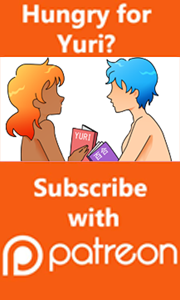

Recent Posts
![]()
Okazu by Erica Friedman
is licensed under a Creative Commons Attribution-Non, Commercial-ShareAlike 3.0 Unported License. © 2013
Layout design by Lissa Pattillo